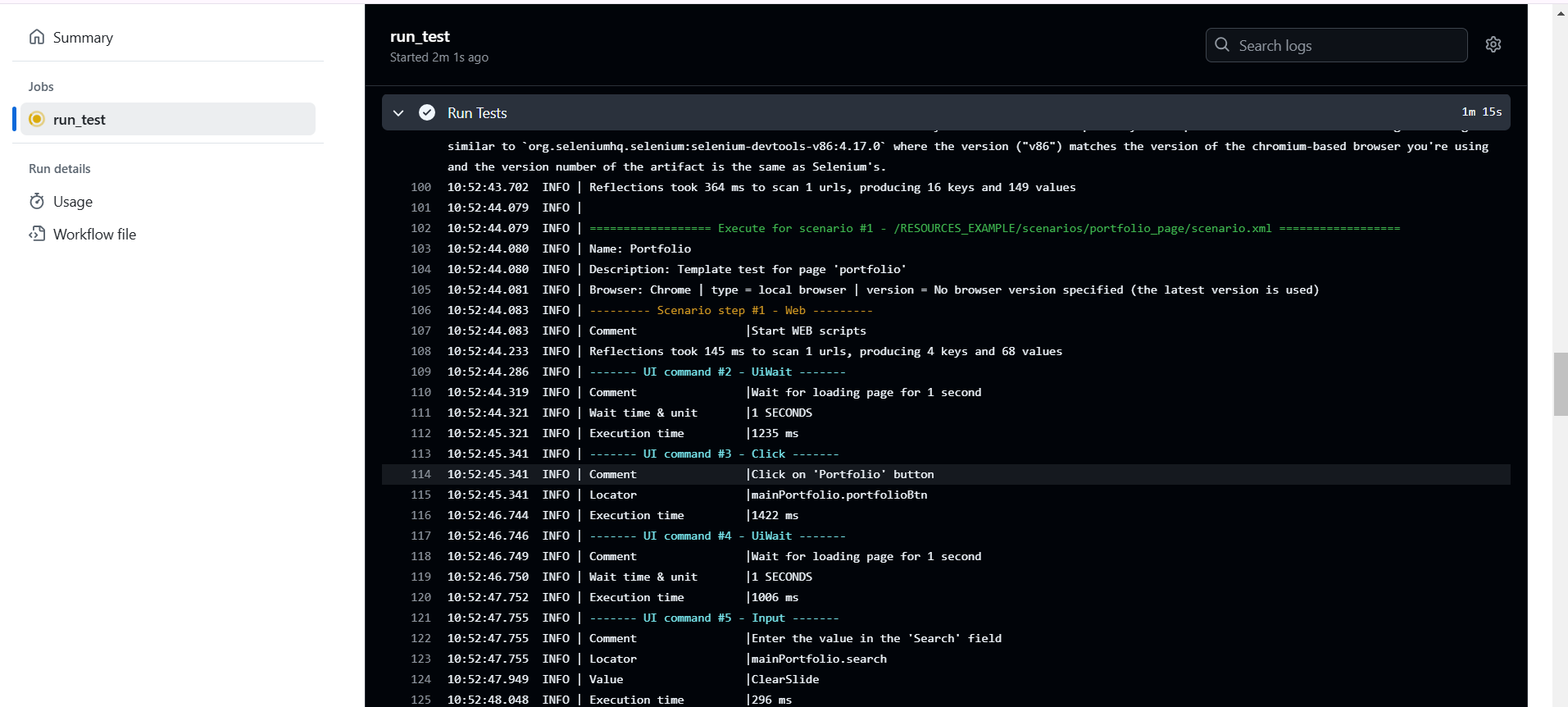Testlum provides the ability to run tests in remote repositories to save time and optimize the testing process.
How to run tests in the cloud
- Create a new project.
- Choose the CI tool (now only GitHub Actions is available).
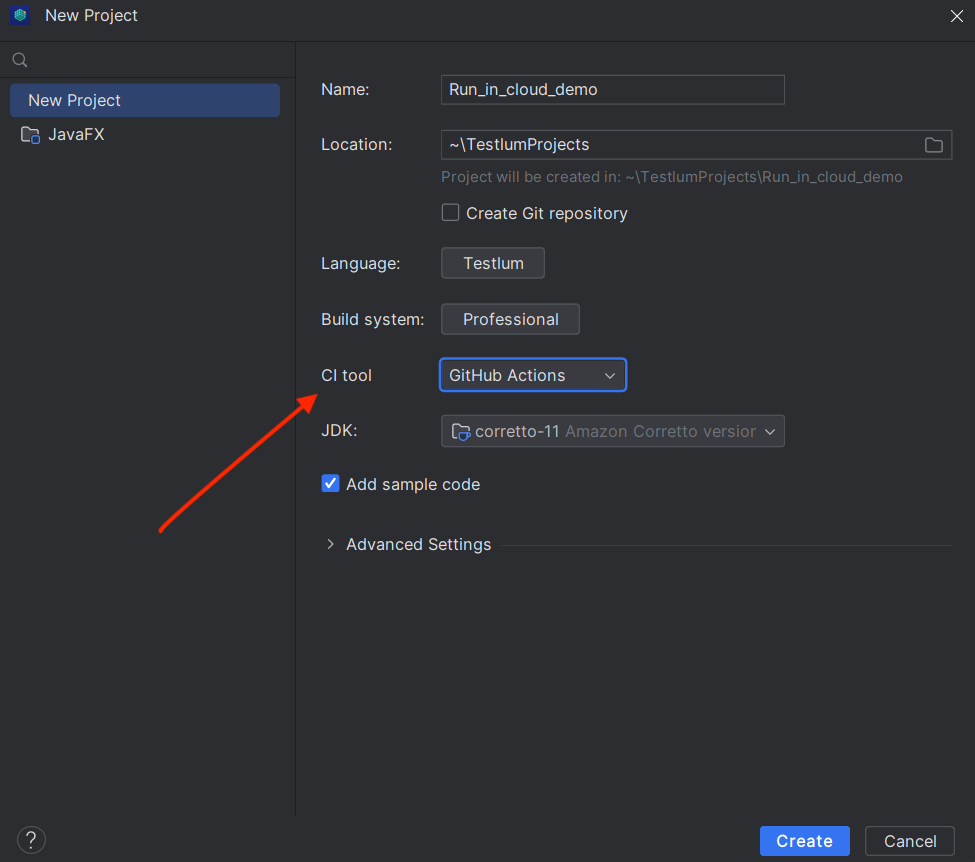
- Log in to the GitHub account in the Testlum settings (Settings > Version Control > GitHub).
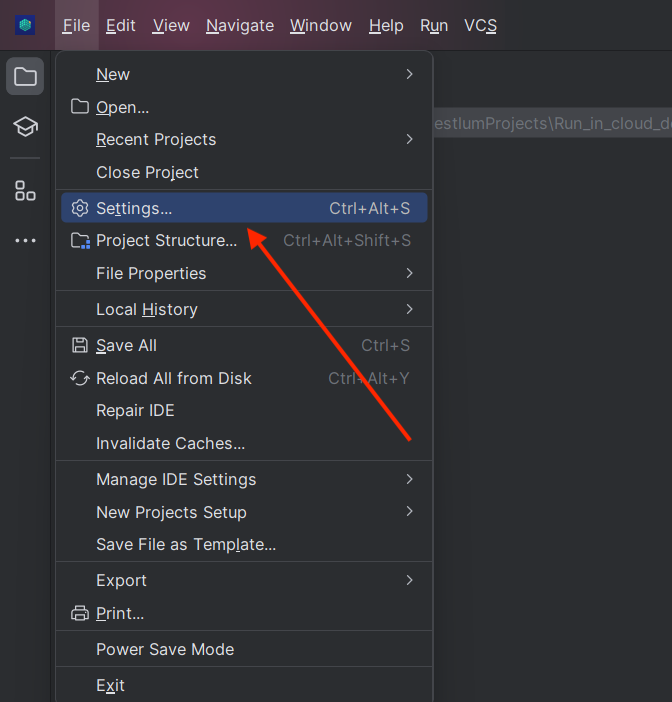
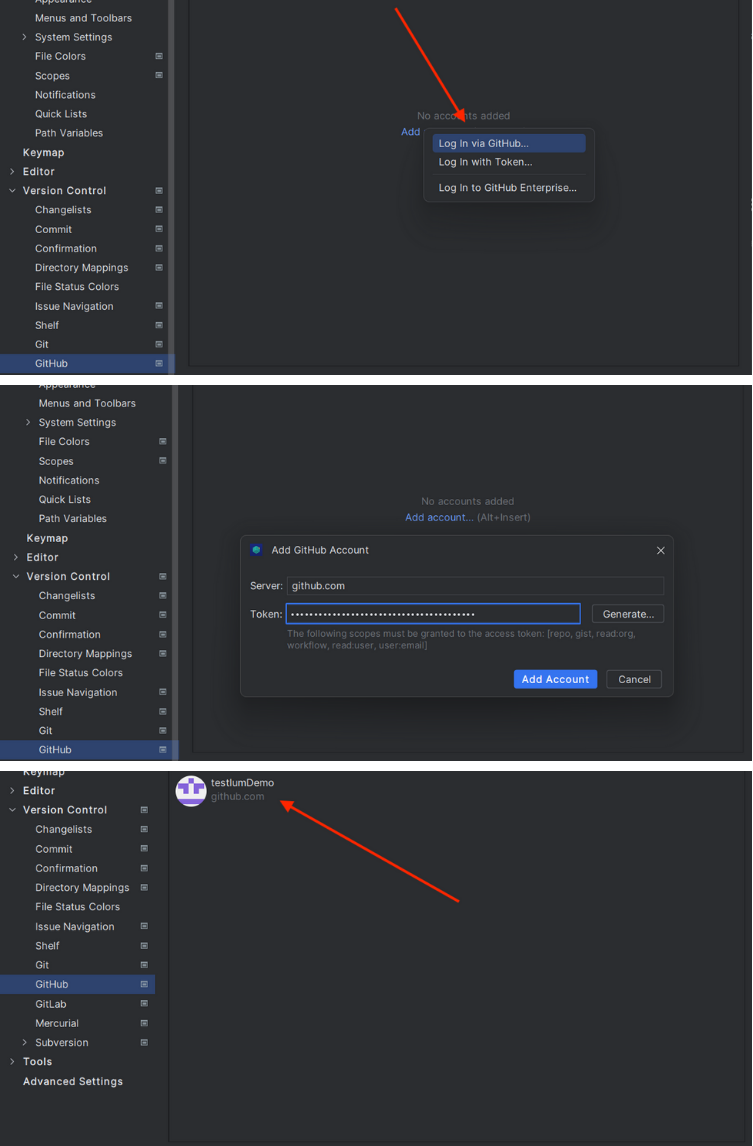
- Change the headless mode to ‘true’ in the ‘ui.xml’ file, and add arguments for the headless mode:
<argument>--headless=new</argument><argument>--no-sandbox</argument><argument>--disable-dev-shm-usage</argument><argument>--disable-gpu</argument>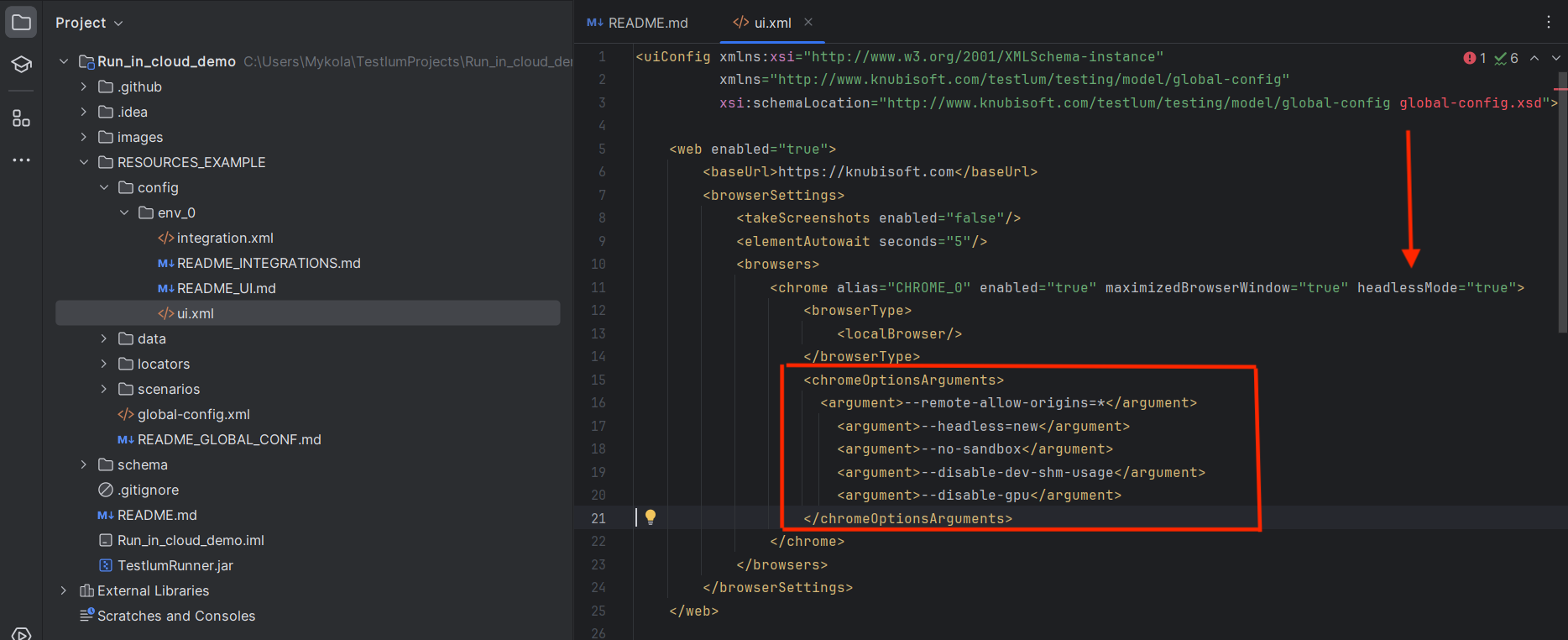
- Fill in all necessary fields in the 'ui.xml', 'integration.xml', 'global-config.xml', etc.
- Create a new private repository on github.com.
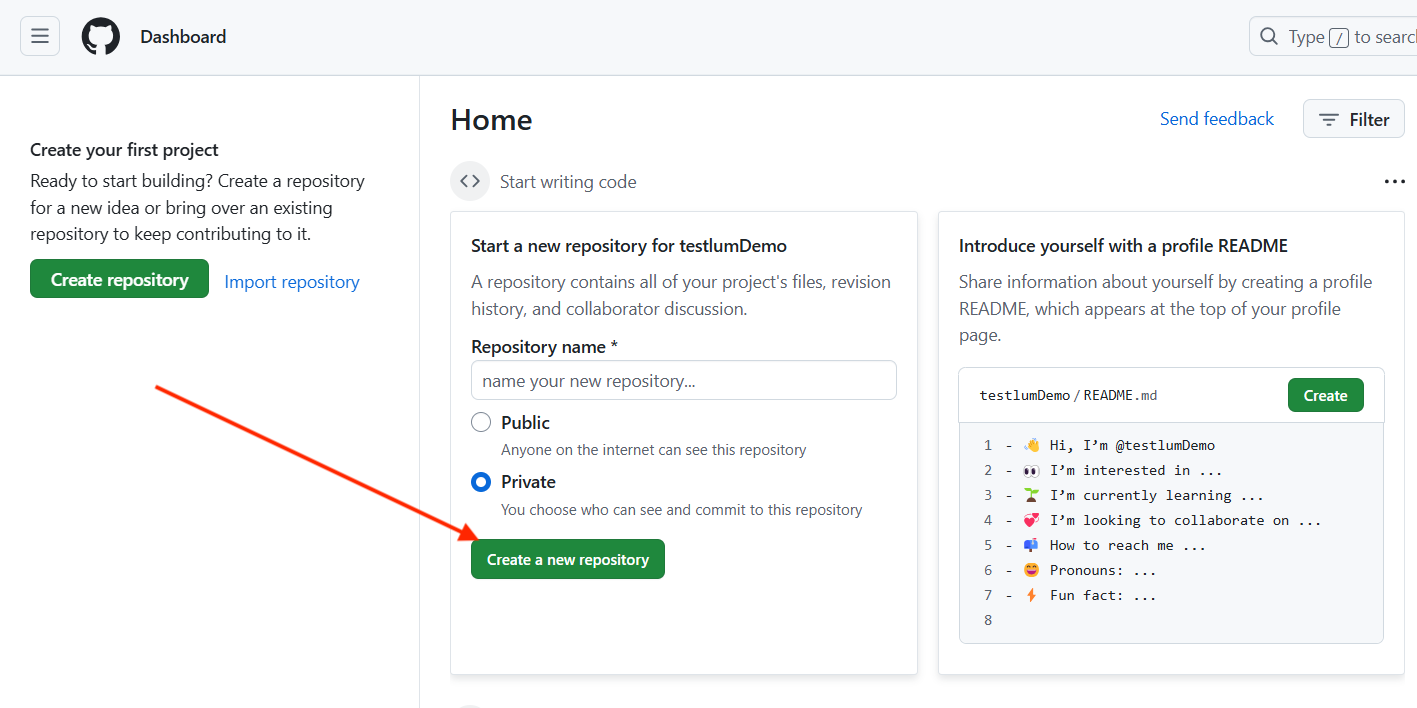
- Create a scenario.
- Check if there are no empty directories that are not being staged by Git.
- Execute the following commands in the terminal:
git init -b mastergit add .git remote add origin 'link to the remote repository'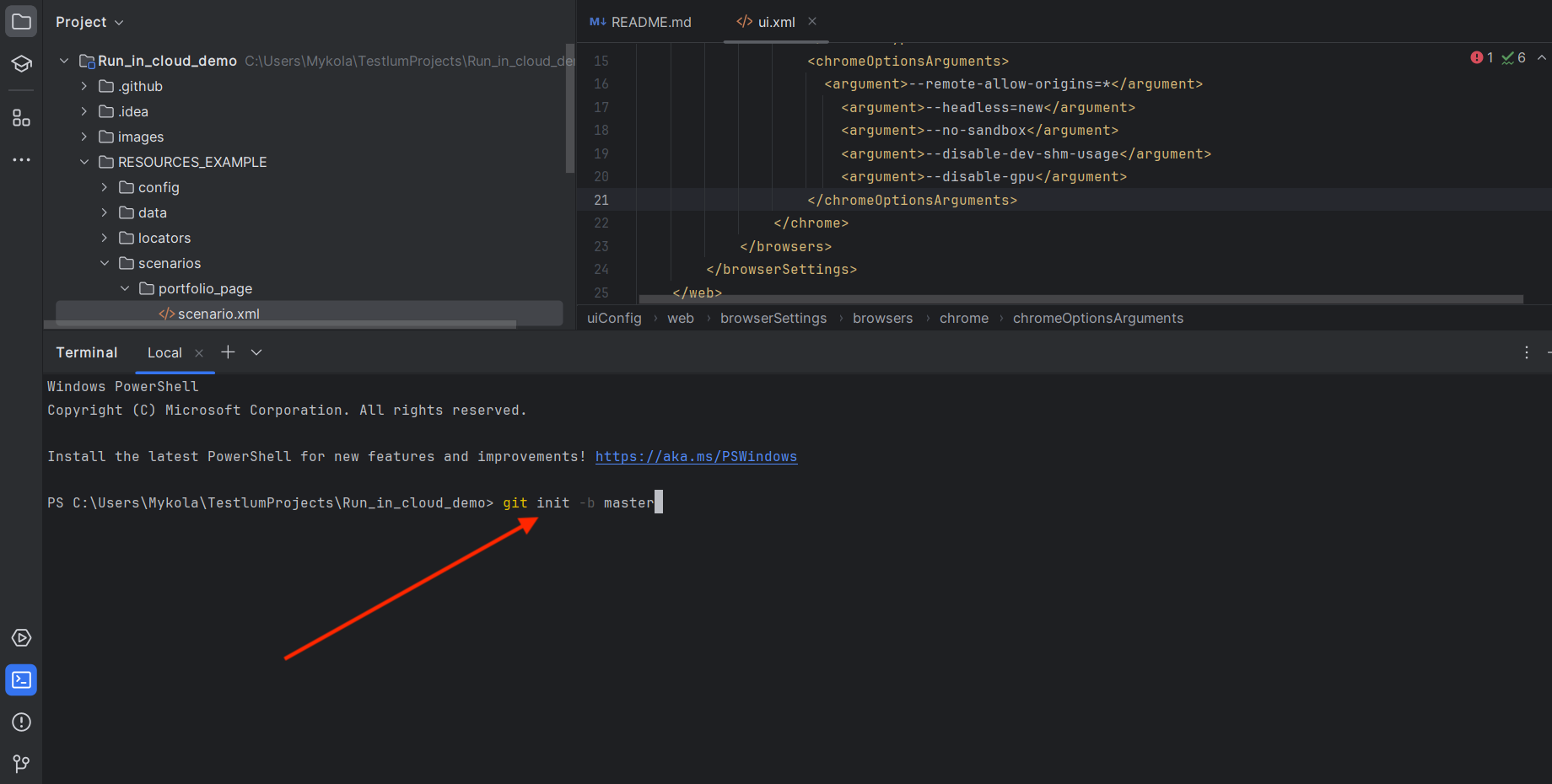
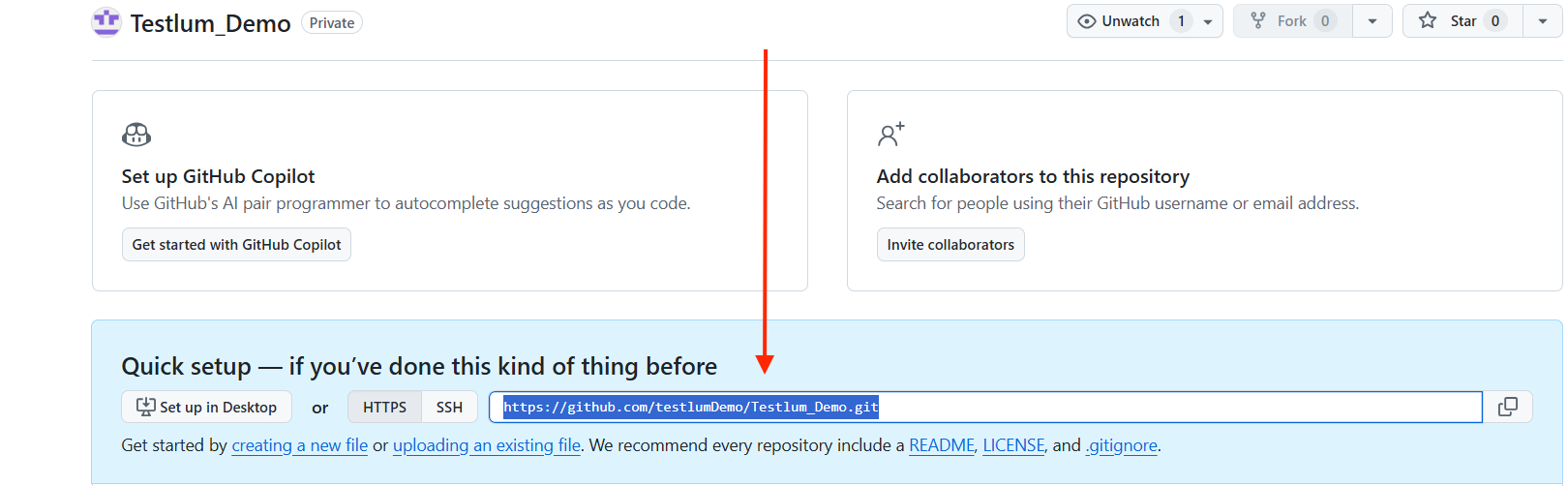
- Click on the Run in Cloud button.
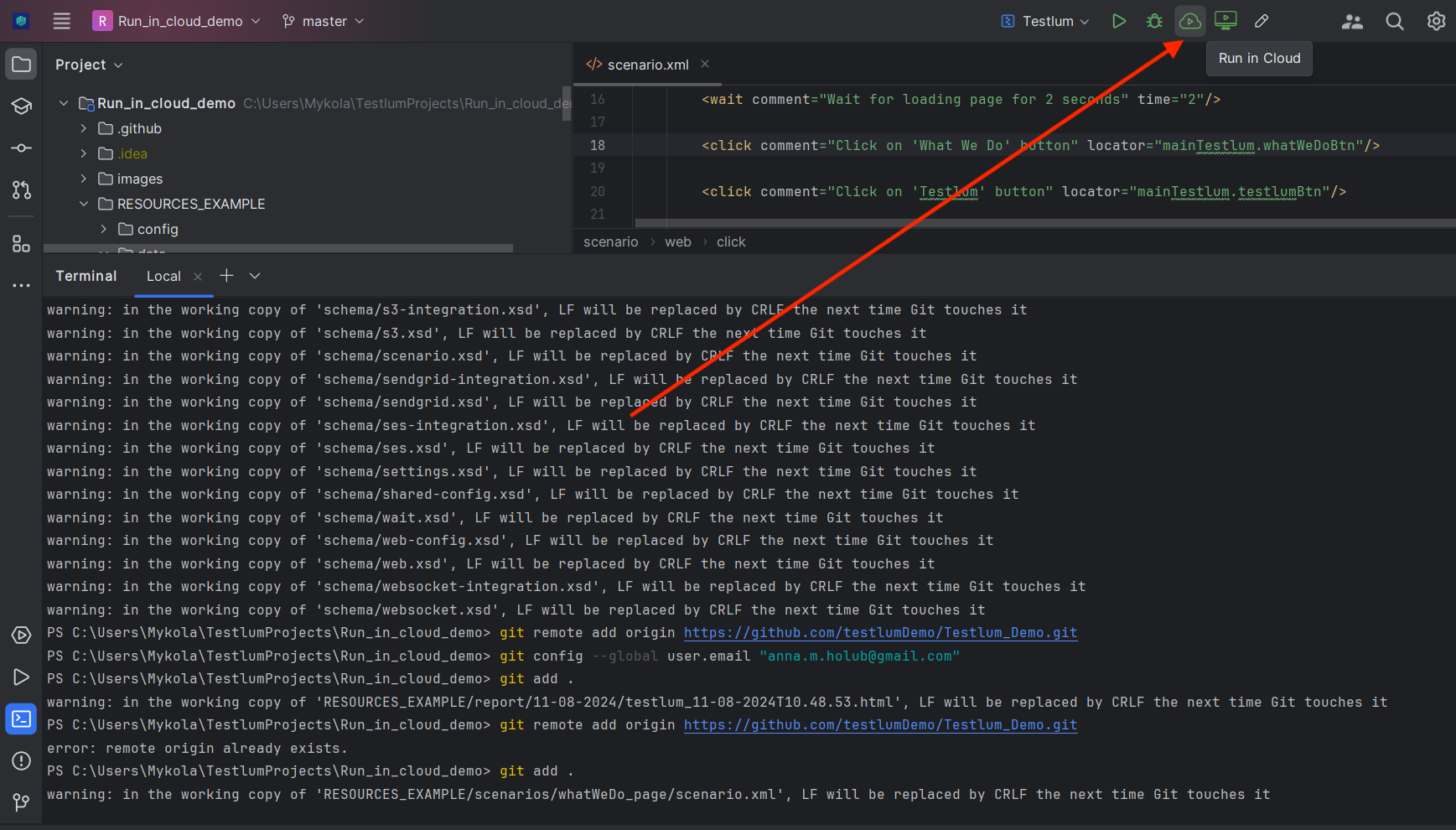
You will get 2 success messages.
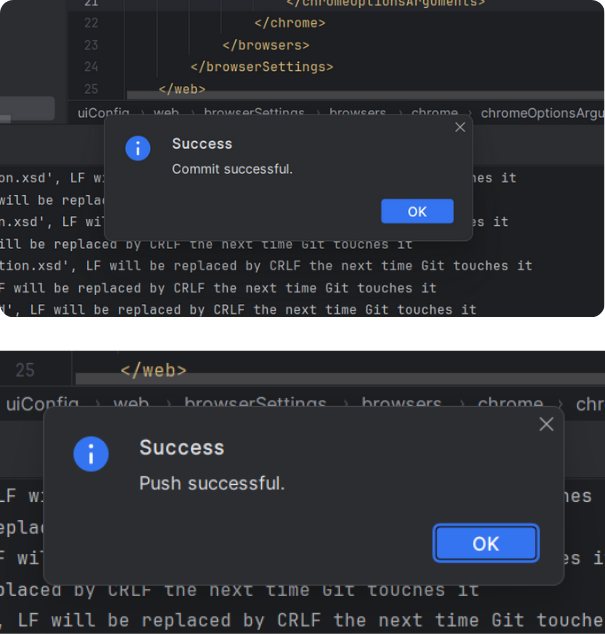
- Go to your repository and click 'Actions', and then - 'Run Test'.
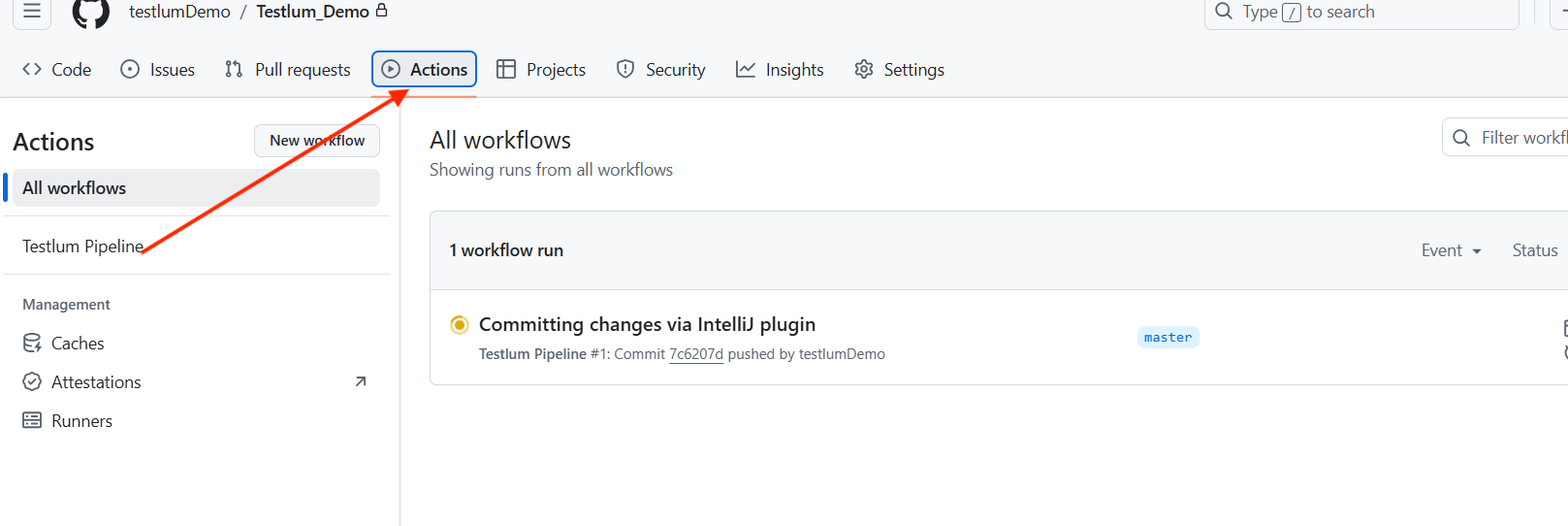
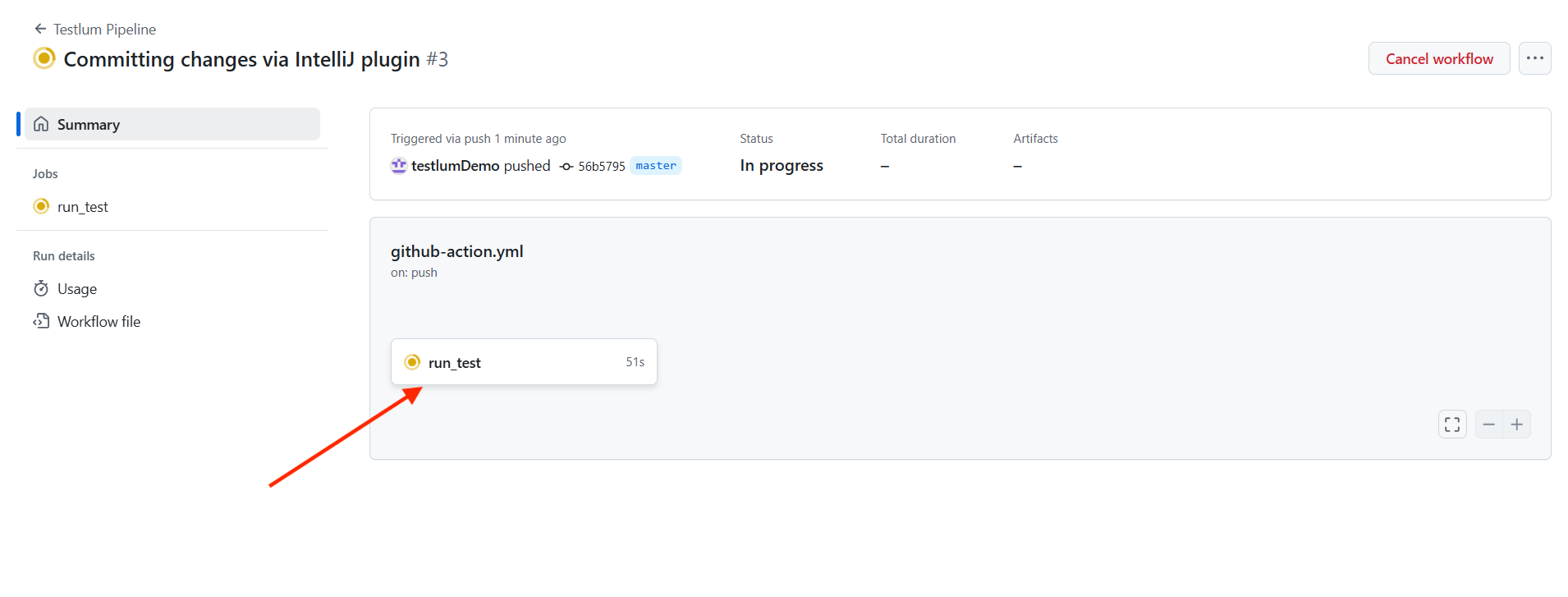
You can see all the logs in the repository after tests running.